
1. Robot Assembly
1) Assembling the Robot
- Please refer to the manual for assembling the robot.
- Ensure all components are properly connected.
2) Verifying Cable Connections
- DC Motor 1 connected to the left bottom wheels [2 units] → M1 Port
- DC Motor 2 connected to the right bottom wheels [2 units] → M2 Port
- DC Motor 3 connected to the left blade → M3 Port
- DC Motor 4 connected to the right blade → M4 Port
- Servo Motor for moving the shield → OUT1 Port
- Left LED 1 → OUT2 Port
- Right LED 2 → OUT3 Port
2. Code Upload & Robot Operation
Without Direct Coding, when using the Complete Robot Operation Program provided by XROBO
When Directly Coding individual robot operation programs
1) When using the Complete Robot Operation Program
- If the XB Operation Program is already uploaded, to the robot, please proceed directly to Operate Robot.
① Preparing for Upload
- Ensure mBlock is installed on your computer. If not, please install mBlock.

- To operate the robot, you will need a download board and a download cable. If you do not have these components, please purchase them.
② Download and Load the Operation Program

- Please refer to the Using the Operation Program page to download the XB Operation Program and load it into mBlock.
③ Uploading the Code
- Upload the code to the robot by following the instructions on the upload method page or video (starting at 34 seconds).
④ Operating the Robot

- ① Turn on the power to the CPU board.
- ② Press and hold the START button for more than 2 seconds. Release it when you hear the "Do Re Mi Fa Sol La Ti Do" melody.
- ③ Press the START button 4 times to select the "Fa" tone.
- ④ Turn on the power to the remote control and have fun controlling the robot.
2) If You Are Coding the Program Yourself
① Preparing for Upload
- Ensure mBlock is installed on your computer. If not, please install mBlock.

- To operate the robot, you will need a download board and a download cable. If you do not have these components, please purchase them.
② Coding the Program

- Launch mBlock and freely code your program by referring to the coding examples or the manual.
③ Uploading the Code
- Upload the code to the robot by following the instructions on the upload method page or video (starting at 34 seconds).
④ Operating the Robot

- ① Turn on the power to the CPU board.
- ② Briefly press the START button on the CPU board and then release it.
- ③ Turn on the power to the remote control and have fun controlling the robot.
3. Coding Examples
- To check the answer, swipe the image to the side.
1) Moving the Shield & Blade
Lifting the Shield & Rotating the Blade
Let’s lift the shield (set servo motor angle to 180) and rotate the blade at a speed of 20.
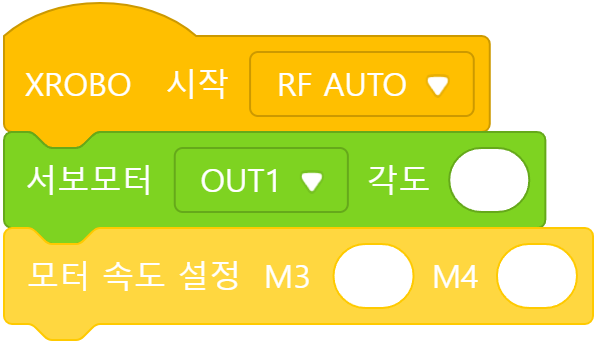
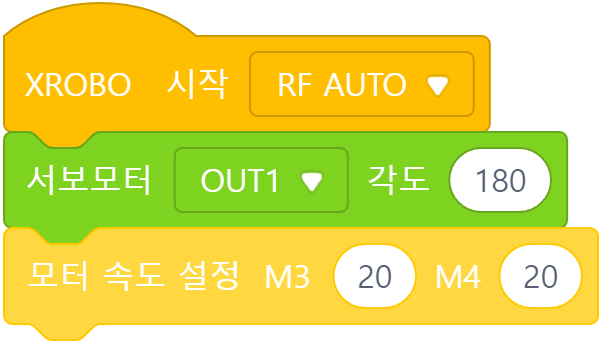
Since the servo motor connected to the shield is connected to the OUT1 port, set the servo value of ‘OUT1’ to ‘180’. The DC motors connected to the blade (M3 and M4) should both be set to a speed of ‘20’.
Lowering the Shield
- Button 5: Lift shield & rotate blade
- When button 5 is released: Stop blade & lower shield (the shield lowers when the servo motor angle is set to 85)
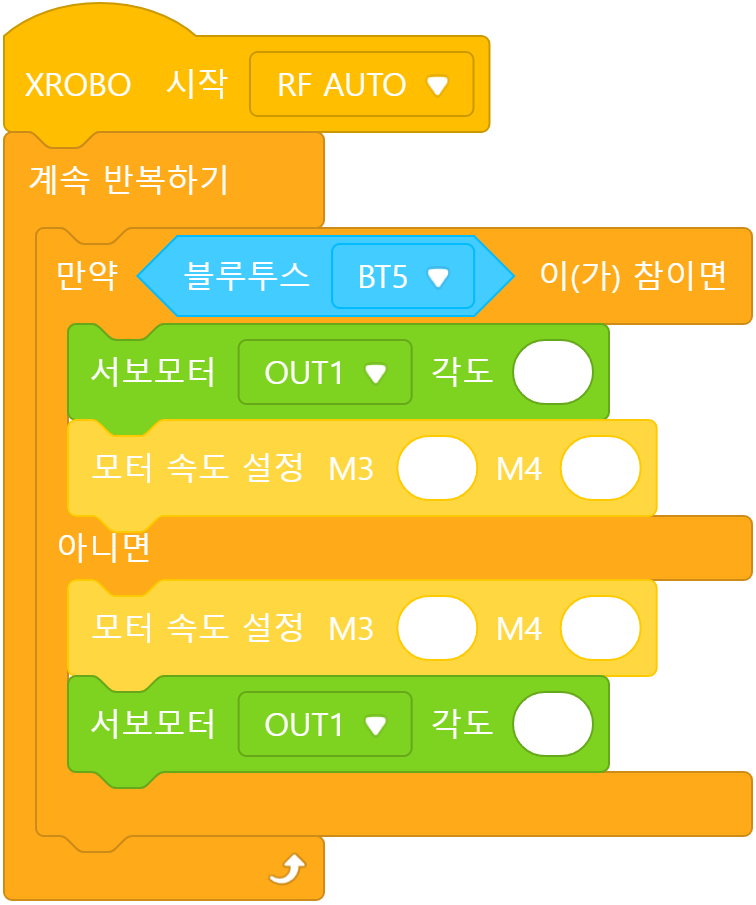
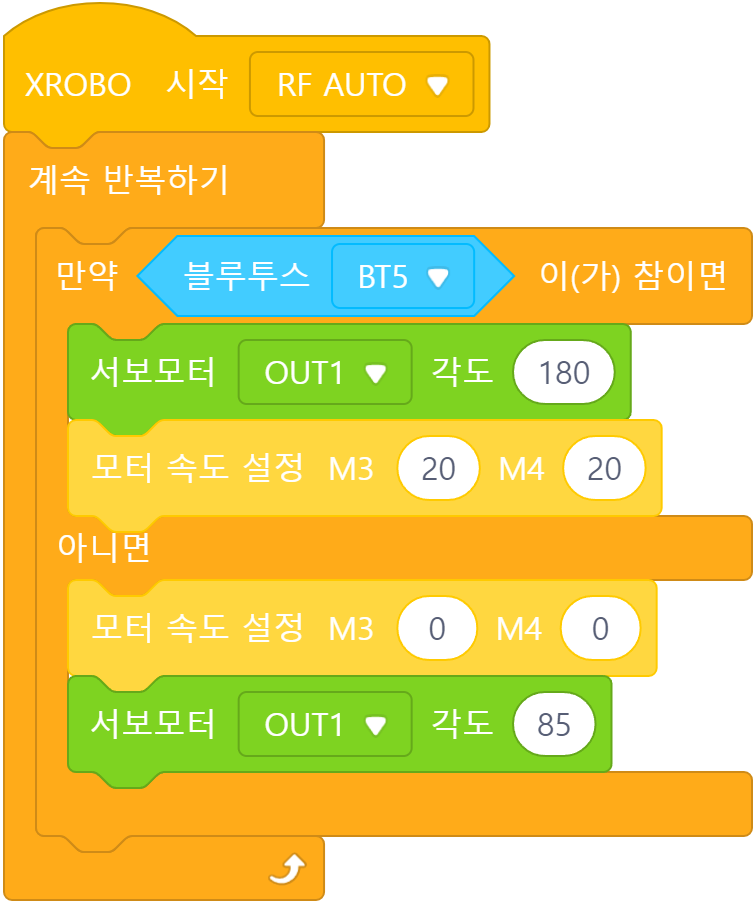
2) Changing Blade Rotation Speed Using a Variable
Creating a Variable
Create a variable named ‘speed’ and set its initial value to 20.
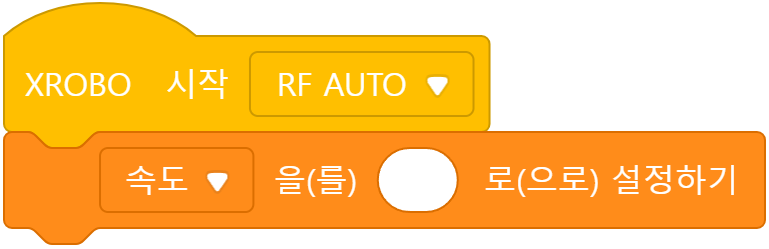
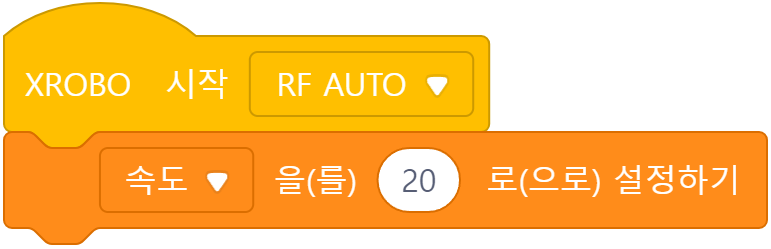
Set the initial value using the “Set Variable” block right below the start block.
Using a Variable
When the remote’s button 5 is pressed, let the blade rotate according to the value of the ‘speed’ variable.
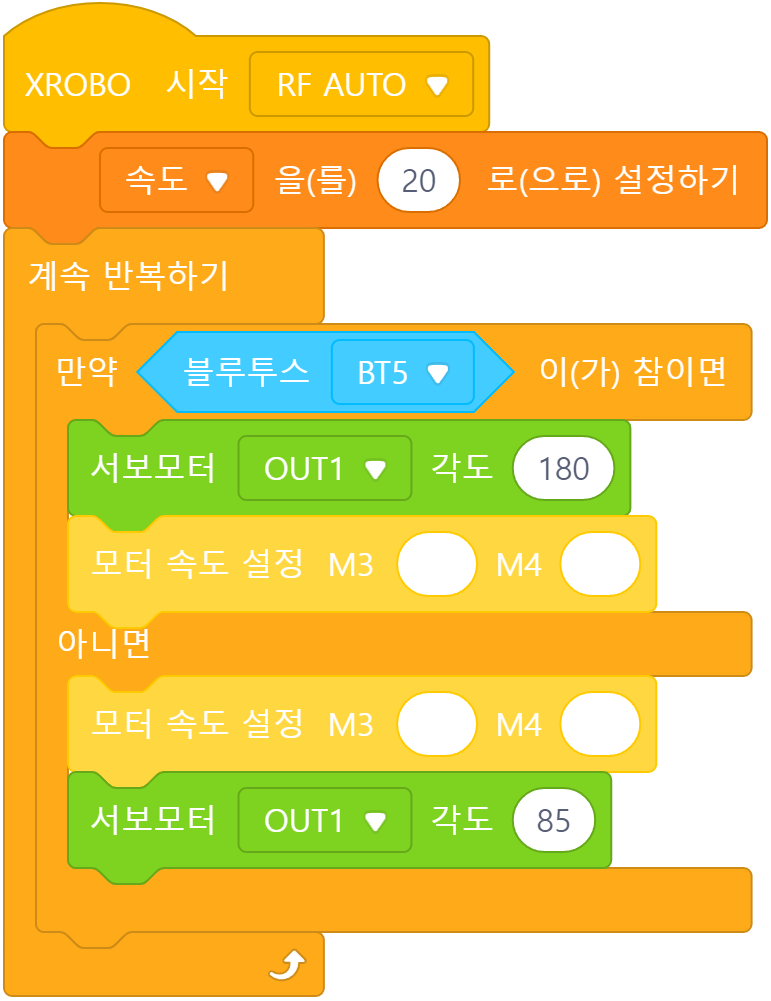
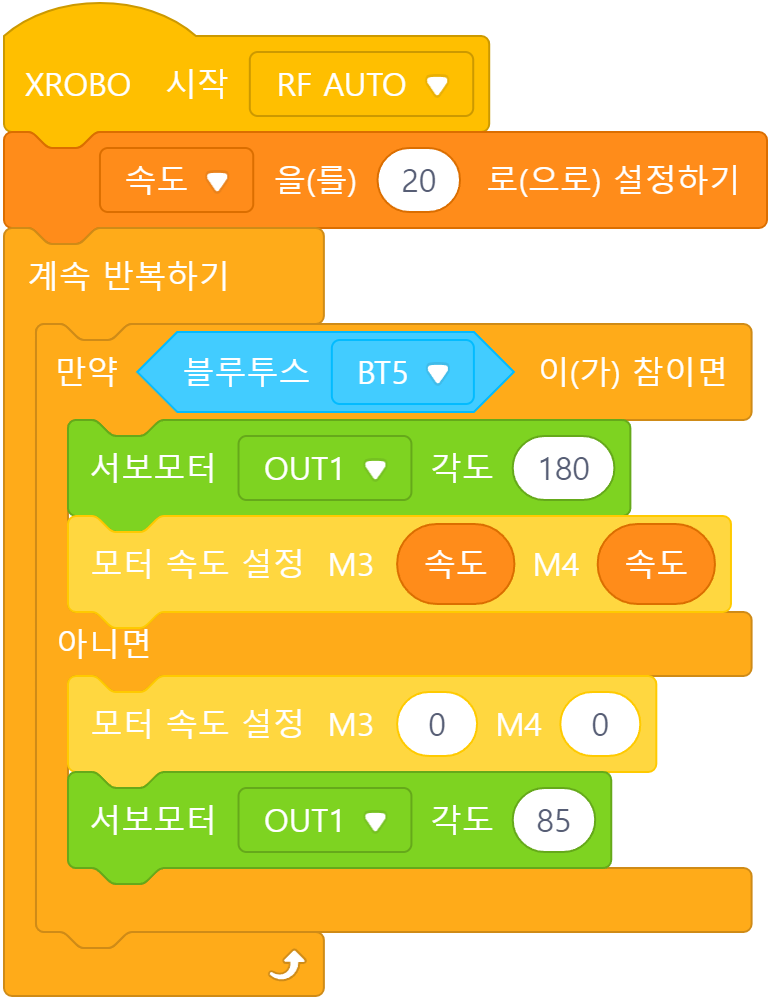
Instead of entering the speed value directly, use the ‘speed’ variable block.
Using a Remote Control
- Button 5: Lift shield & rotate blade
- When button 5 is released: Stop blade & lower shield
- Button 7: Change blade rotation speed to 20
- Button 8: Change blade rotation speed to -20
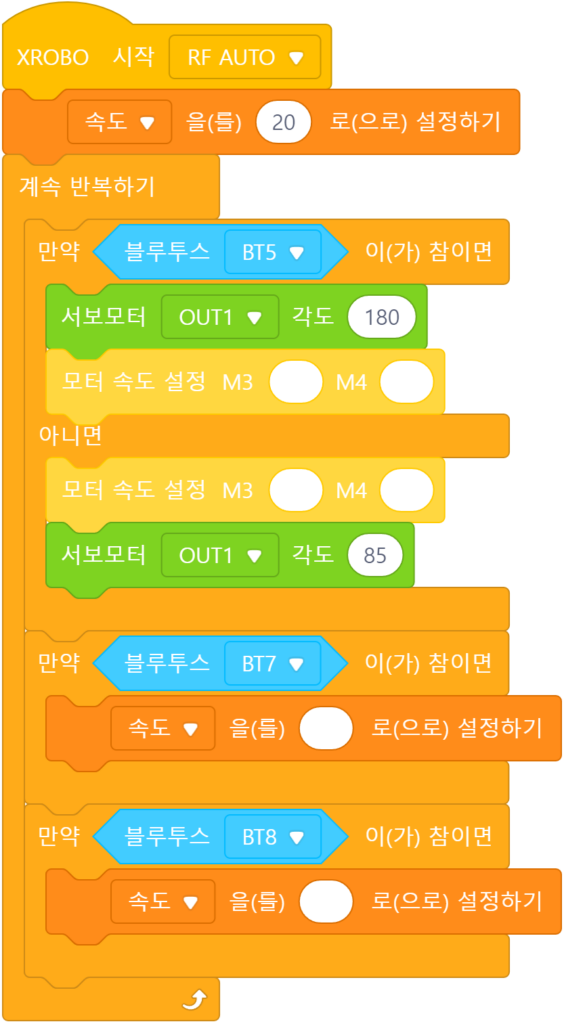
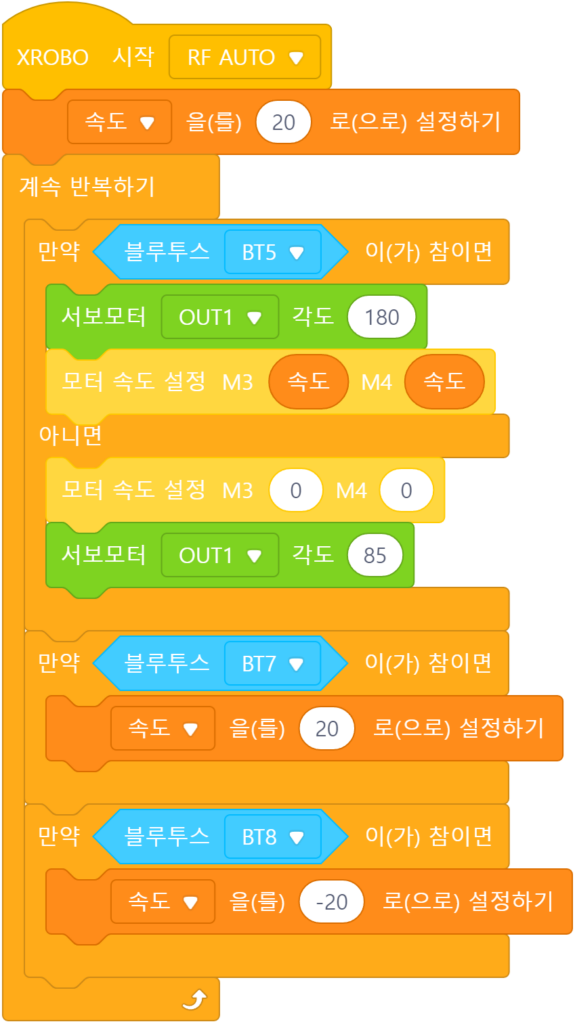
Use the “Set Variable” block to change the value of the variable.
3) Controlling Hidden Spin with the Remote
Using a Remote Control
Wheels
- button 1: Move Forward
- button 2: Move Backward
- button 3: Turn left in place
- button 4: Turn right in place
- When button 1-4 are released: Stop
Shield & Blade
- Button 5: Lift shield & rotate blade
- When button 5 is released: Stop blade & lower shield
Speed Adjustment
- Button 7: Change blade rotation speed to 20
- Button 8: Change blade rotation speed to -20
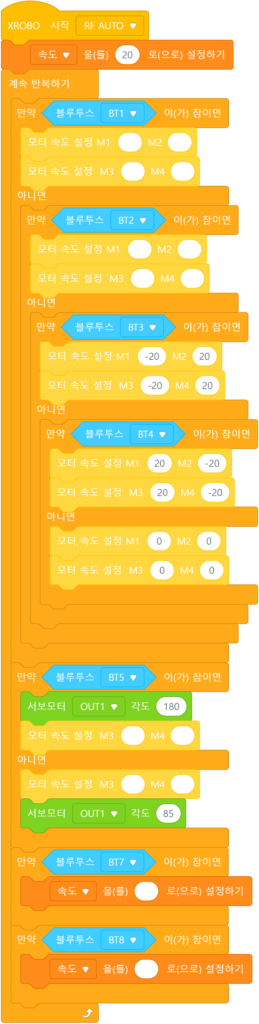
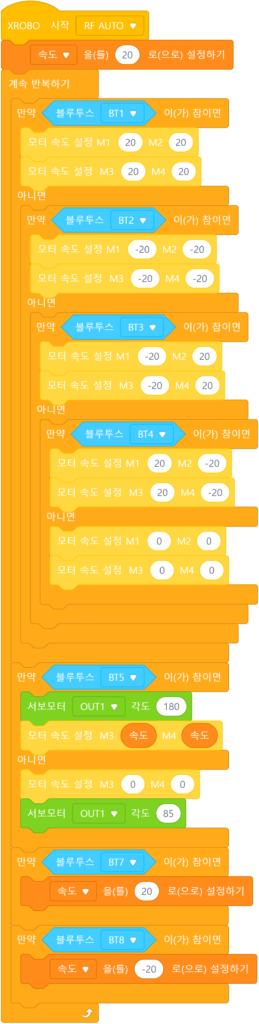
4. Troubleshooting Robot Issues
1) When the Power Does Not Turn On
- Ensure the batteries are inserted with the correct polarity, matching the ‘+’ and ‘-‘ signs.



- Inspect the battery pack cable for any breaks or disconnections.
- Ensure that the battery pack cables are securely connected to the 6V, 12V power connector on the CPU board.

2) When the Remote Control is Not Working
3) When the DC Motor Does Not Rotate / Rotates in the Wrong Direction
- Ensure that the motor cables are correctly connected to the motor port.
- Check the motor cables for any signs of disconnection or damage.
![M1 [2개], M2 [2개], M3, M4 포트에 연결](https://xrobo.co.kr/wp-content/uploads/2024/07/solution-motorconnection-112234-1024x1024.jpg)
- Confirm that the motor cables are inserted vertically into the motor ports on the CPU board. If connected horizontally, the motor may not rotate.
- Ensure the black wire of the motor cable is aligned with the arrow on the CPU board case. If connected in reverse, the DC motor will rotate in the opposite direction.

- If the DC motor driver board is not inserted according to the assembly diagram, do not turn on the power. Insert it correctly as per the assembly diagram to avoid overheating risks during operation.
- If the DC motor driver board is not inserted, place it properly and then turn on the power to check the operation.

4) When the Servo Motor is Not Functioning Properly
- Ensure that the 3-PIN cable is connected to the correct OUT port.
- Verify that the black wire of the servo motor cable is plugged in the direction of the arrow on the CPU board case.
- Connect the cable so that the black wire aligns with the arrow on the CPU board.


- Ensure that the direction of the servo motor label in the assembled robot matches the assembly diagram. If the label is oriented incorrectly, the servo motor may operate in reverse, or the angle may be incorrect, posing a risk of gear damage.
5) When the LED is Not Functioning Properly
- Ensure that the 3-PIN cable is connected to the correct OUT port.
- Verify that the black wire of the 3-PIN cable is plugged into the side of the LED pin with the white line.
- Confirm that the black wire of the 3-PIN cable is connected in the direction of the arrow on the CPU board case.



6) When the Robot Operates Abnormally
- Ensure that the direction of the DC motor shaft in the assembled robot matches the assembly diagram. Incorrect assembly of the motor shaft may cause the robot wheels to get stuck on the frame and malfunction.
- Check that the cables are not caught in the drivetrain. If the cables are entangled with the drivetrain, the robot may not function properly.
- Ensure that the assembly was done correctly according to the assembly instructions. If the assembly is incorrect, the robot may not function properly.

