
1. Robot Assembly
1) Assembling the Robot
- Please refer to the manual for assembling the robot.
- Ensure all components are properly connected.
2) Verifying Cable Connections
- DC Motor 1 connected to the left bottom wheels [2 units] → M1 Port
- DC Motor 2 connected to the right bottom wheels [2 units] → M2 Port
- DC Motor 3 connected to the left top wheel → M3 Port
- DC Motor 4 connected to the right top wheel → M4 Port
- Left LED 1 → OUT1 Port
- Right LED 2 → OUT2 Port
2. Code Upload & Robot Operation
Without Direct Coding, when using the Complete Robot Operation Program provided by XROBO
When Directly Coding individual robot operation programs
1) When using the Complete Robot Operation Program
- If the XB Operation Program is already uploaded, to the robot, please proceed directly to Operate Robot.
① Preparing for Upload
- Ensure mBlock is installed on your computer. If not, please install mBlock.

- To operate the robot, you will need a download board and a download cable. If you do not have these components, please purchase them.
② Download and Load the Operation Program

- Please refer to the Using the Operation Program page to download the XB Operation Program and load it into mBlock.
③ Uploading the Code
- Upload the code to the robot by following the instructions on the upload method page or video (starting at 34 seconds).
④ Operating the Robot

- ① Turn on the power to the CPU board.
- ② Press and hold the START button for more than 2 seconds. Release it when you hear the "Do Re Mi Fa Sol La Ti Do" melody.
- ③ Press the START button 1 times to select the "Do" tone.
- ④ Turn on the power to the remote control and have fun controlling the robot.
2) If You Are Coding the Program Yourself
① Preparing for Upload
- Ensure mBlock is installed on your computer. If not, please install mBlock.

- To operate the robot, you will need a download board and a download cable. If you do not have these components, please purchase them.
② Coding the Program

- Launch mBlock and freely code your program by referring to the coding examples or the manual.
③ Uploading the Code
- Upload the code to the robot by following the instructions on the upload method page or video (starting at 34 seconds).
④ Operating the Robot

- ① Turn on the power to the CPU board.
- ② Briefly press the START button on the CPU board and then release it.
- ③ Turn on the power to the remote control and have fun controlling the robot.
3. Coding Examples
- To check the answer, swipe the image to the side.
1) Moving the Wheels
Moving the Bottom Wheels
Let’s move the four bottom wheels at a speed of 20.
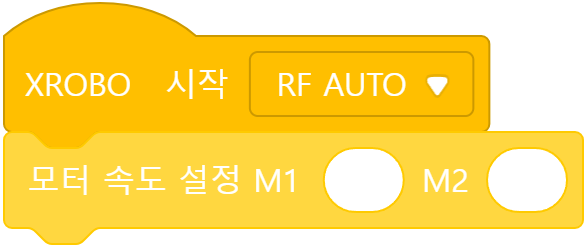
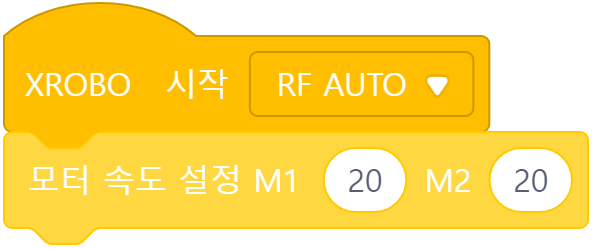
Since the two DC motors attached to the left bottom wheels are connected to port M1, and the two DC motors attached to the right bottom wheels are connected to port M2, set the speed of ‘M1’ and ‘M2’ to ‘20’.
Moving the Top Wheels
Let’s move the two top wheels at a speed of 20.
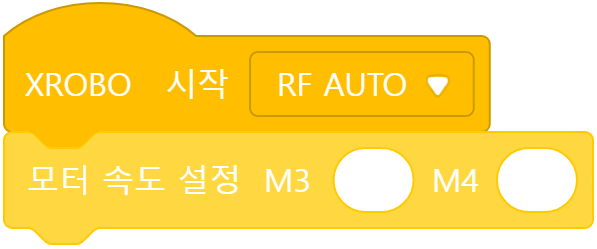
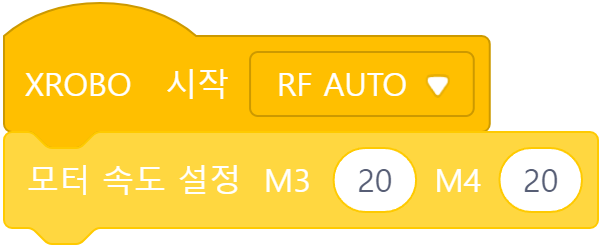
Since the left top wheel and the right top wheel are connected to M3 and M4, respectively, set the speed of ‘M3’ and ‘M4’ to ‘20’.
Moving All Wheels
Let’s move all wheels (total 6) simultaneously at speed 20.
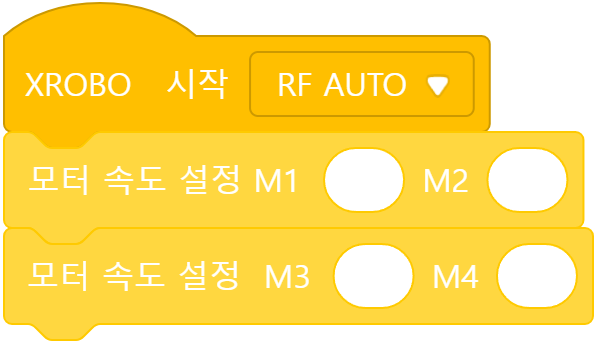
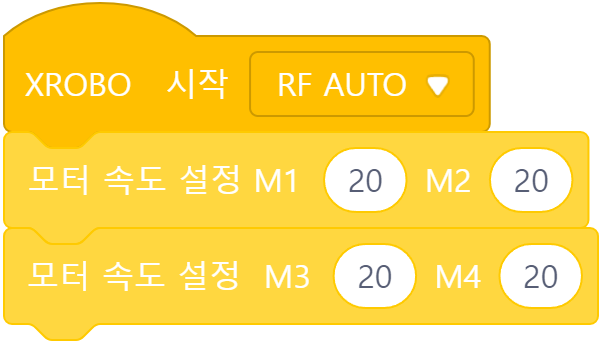
Since the left wheels are connected to ports M1 and M3, and the right wheels are connected to ports M2 and M4, set the speed of ports ‘M1’ to ‘M4’ to ‘20’.
2) Making Storm Move in Curves
Left Curve Movement
Let’s move the left wheels (connected to ports M1 and M3) and the right wheels (connected to ports M2 and M4) at speeds of 0 and 20, respectively.
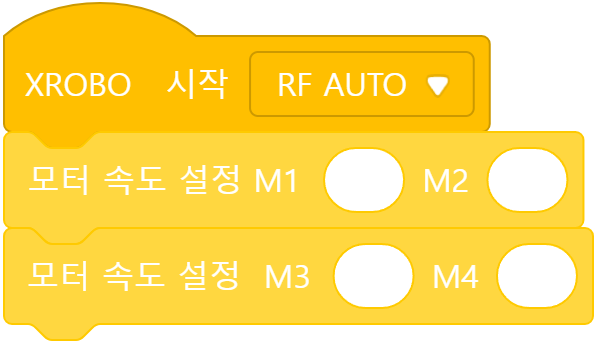
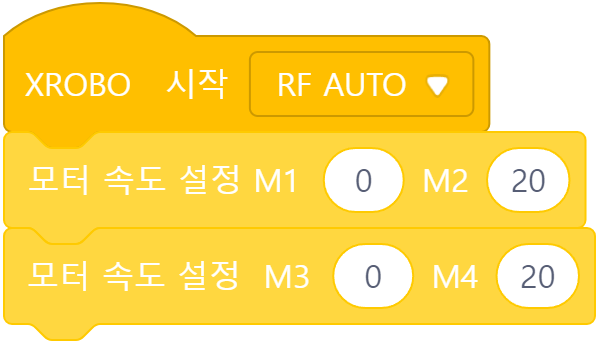
Right Curve Movement
Let’s move the left wheels (connected to ports M1 and M3) and the right wheels (connected to ports M2 and M4) at speeds of 20 and 0, respectively.
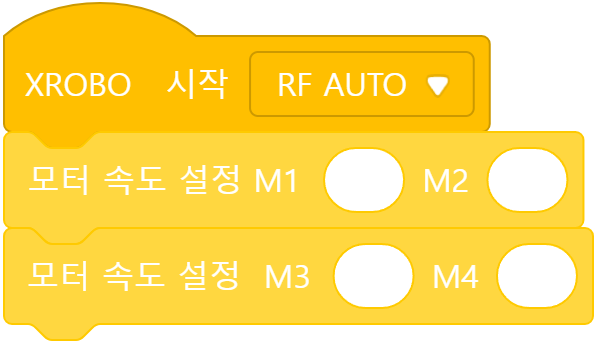

Using a Remote Control
- button 1 and 7: Left Curve Movement
- button 1 and 8: Right Curve Movement
- When buttons are released: Stop
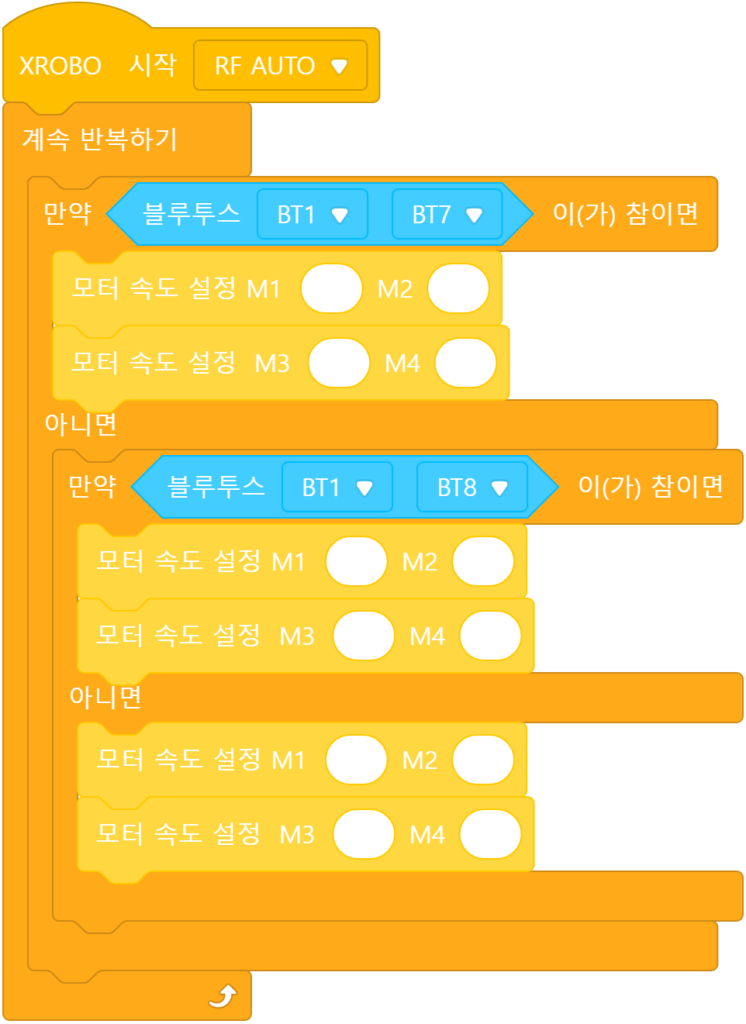
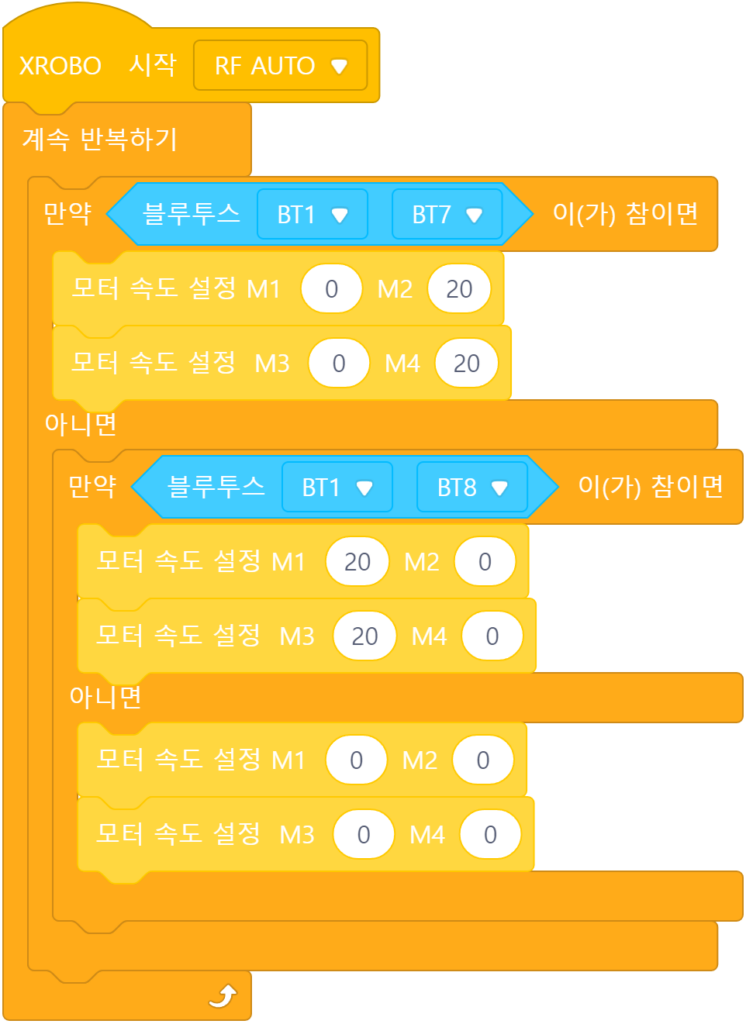
When coding actions that require pressing buttons simultaneously, use the “Bluetooth Input for 2 Buttons” block.
3) Controlling Storm with the Remote
Using a Remote Control
- button 1: Move Forward
- button 2: Move Backward
- button 3: Turn left in place
- button 4: Turn right in place
- button 1 and 7: Left Curve Movement
- button 1 and 8: Right Curve Movement
- When buttons are released: Stop
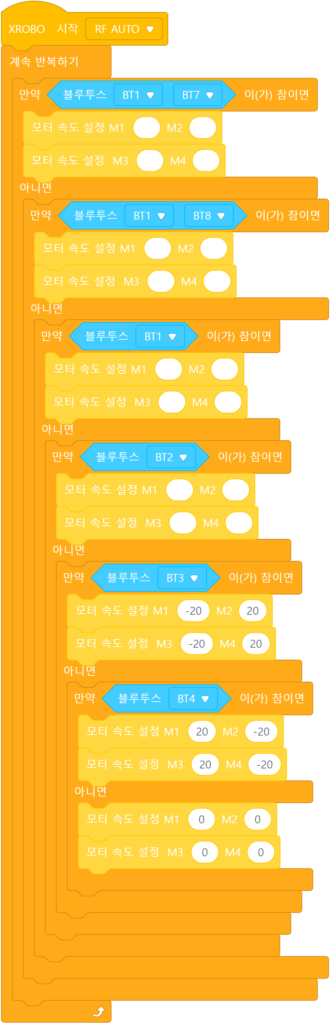
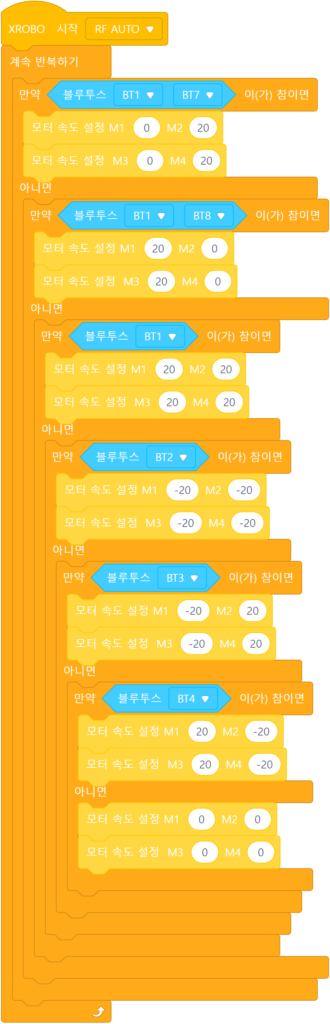
Since the “Bluetooth Input for 1 Button” block is triggered as soon as the button is pressed, it should be placed below the “Bluetooth Input for 2 Buttons” block in the code.
4. Troubleshooting Robot Issues
1) When the Power Does Not Turn On
- Ensure the batteries are inserted with the correct polarity, matching the ‘+’ and ‘-‘ signs.



- Inspect the battery pack cable for any breaks or disconnections.
- Ensure that the battery pack cables are securely connected to the 6V, 12V power connector on the CPU board.

2) When the Remote Control is Not Working
3) When the DC Motor Does Not Rotate / Rotates in the Wrong Direction
- Ensure that the motor cables are correctly connected to the motor port.
- Check the motor cables for any signs of disconnection or damage.
![M1 [2개], M2 [2개], M3, M4 포트에 연결](https://xrobo.co.kr/wp-content/uploads/2024/07/solution-motorconnection-112234-1024x1024.jpg)
- Confirm that the motor cables are inserted vertically into the motor ports on the CPU board. If connected horizontally, the motor may not rotate.
- Ensure the black wire of the motor cable is aligned with the arrow on the CPU board case. If connected in reverse, the DC motor will rotate in the opposite direction.

- If the DC motor driver board is not inserted according to the assembly diagram, do not turn on the power. Insert it correctly as per the assembly diagram to avoid overheating risks during operation.
- If the DC motor driver board is not inserted, place it properly and then turn on the power to check the operation.

4) When the LED is Not Functioning Properly
- Ensure that the 3-PIN cable is connected to the correct OUT port.
- Verify that the black wire of the 3-PIN cable is plugged into the side of the LED pin with the white line.
- Confirm that the black wire of the 3-PIN cable is connected in the direction of the arrow on the CPU board case.



5) When the Robot Operates Abnormally
- Ensure that the direction of the DC motor shaft in the assembled robot matches the assembly diagram. Incorrect assembly of the motor shaft may cause the robot wheels to get stuck on the frame and malfunction.
- Check that the cables are not caught in the drivetrain. If the cables are entangled with the drivetrain, the robot may not function properly.
- Ensure that the assembly was done correctly according to the assembly instructions. If the assembly is incorrect, the robot may not function properly.

