
1. Robot Assembly
1) Assembling the Robot
- Please refer to the manual for assembling the robot.
- Ensure all components are properly connected.
2) Verifying Cable Connections
- Left DC Motor with Left Wheel 1 → M1 Port
- Right DC Motor with Right Wheel 2 → M2 Port
- DC Motor 3 with Rotating Arm [2 units] → M3 Port
- DC Motor 4 with Ball Basket [2 units] → M4 Port
- Servo Motor 1 Fixing the Rotating Arm → OUT1 Port
- LEDs 1 and 2 in Parallel Next to the Rotating Arm → OUT2 Port
- LED 3 on the Left Ball Basket → OUT3 Port
- LED 4 on the Right Ball Basket → OUT4 Port
2. Code Upload & Robot Operation
Without Direct Coding, when using the Complete Robot Operation Program provided by XROBO
When Directly Coding individual robot operation programs
1) When using the Complete Robot Operation Program
- If the X4 Operation Program is already uploaded, to the robot, please proceed directly to Operate Robot.
① Preparing for Upload
- Ensure mBlock is installed on your computer. If not, please install mBlock.

- To operate the robot, you will need a download board and a download cable. If you do not have these components, please purchase them.
② Download and Load the Operation Program

- Please refer to the Using the Operation Program page to download the X4 Operation Program and load it into mBlock.
③ Uploading the Code
- Upload the code to the robot by following the instructions on the upload method page or video (starting at 34 seconds).
④ Operating the Robot
- ① Turn on the power to the CPU board.
- ② Press and hold the START button for more than 2 seconds. Release it when you hear the "Do Re Mi Fa Sol La Ti Do" melody.
- ③ Press the START button 8 times to select the "High Do" tone.
- ④ Turn on the power to the remote control and have fun controlling the robot.
2) If You Are Coding the Program Yourself
① Preparing for Upload
- Ensure mBlock is installed on your computer. If not, please install mBlock.

- To operate the robot, you will need a download board and a download cable. If you do not have these components, please purchase them.
② Coding the Program

- Launch mBlock and freely code your program by referring to the coding examples or the manual.
③ Uploading the Code
- Upload the code to the robot by following the instructions on the upload method page or video (starting at 34 seconds).
④ Operating the Robot

- ① Turn on the power to the CPU board.
- ② Briefly press the START button on the CPU board and then release it.
- ③ Turn on the power to the remote control and have fun controlling the robot.
3. Coding Examples
- To check the answer, swipe the image to the side.
1) Opening and Closing the Mouth
Loading the Ball
Place the ball into the submachine’s ball basket and move the basket to load the ball.
- Move the ball basket at speed -10 for 1 second
- Move the ball basket at speed 10 for 1 second
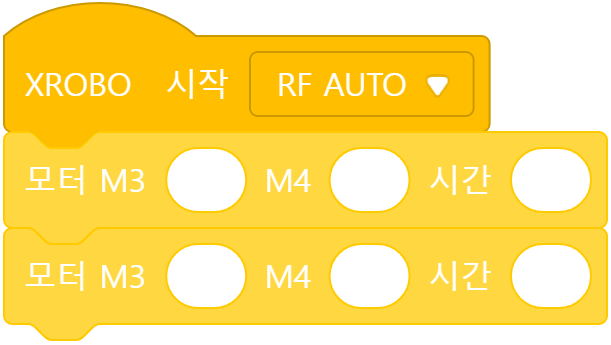
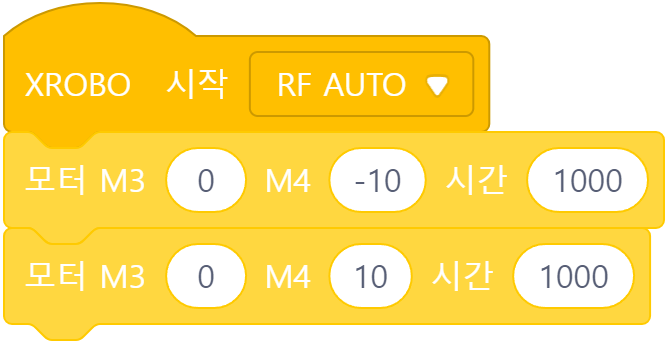
Since both the left and right baskets are connected to the M4 port, adjust the speed of ‘M4’ accordingly.
2) Launching the Ball
Launching the Ball
Hold the rotating arm of the submachine with the stopper, then release the stopper to rotate the arm.
- Set the rotating arm speed to 20
- Wait for 0.1 seconds
- Lower the stopper (Servo motor to 120 degrees)
- Wait for 0.5 seconds
- Set the rotating arm speed to -5
- Wait for 1 second
- Raise the stopper (Servo motor to 80 degrees)
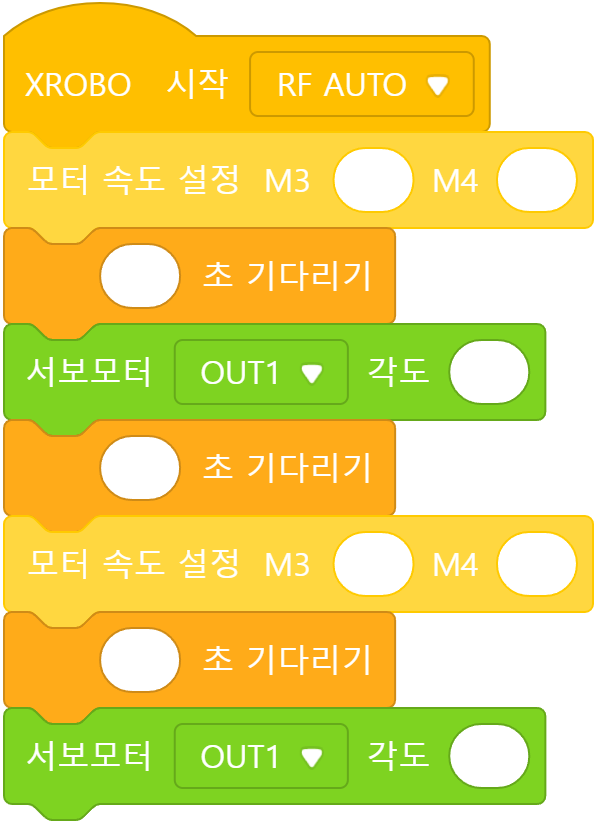
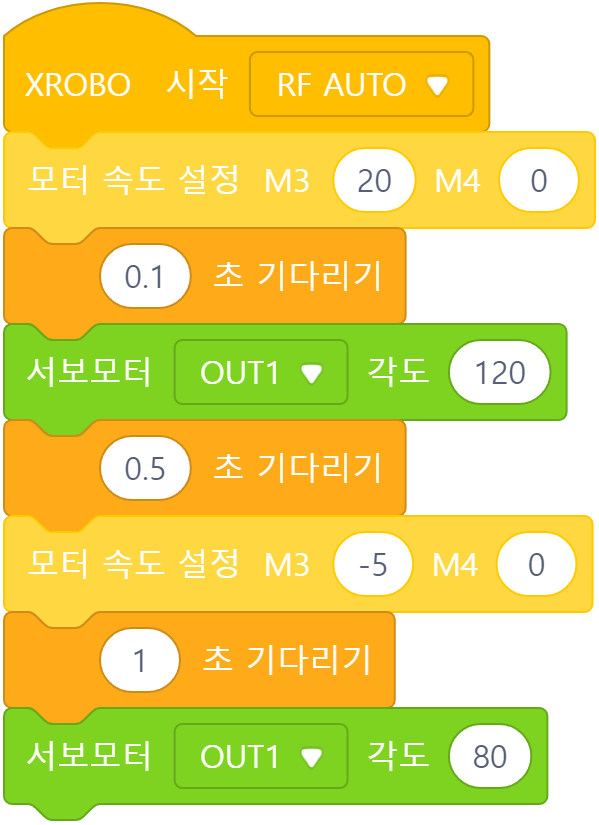
Since both DC motors for rotating the arm are connected to the M3 port, adjust the speed of ‘M3’ accordingly. The servo motor is connected to the OUT1 port, so select ‘OUT1’ when choosing the port.
3) Controlling the Submachine with the Remote Control
Using Remote Control
- Button 5: Launch the ball
- Button 7: Load the ball
- Button 8: Load the ball
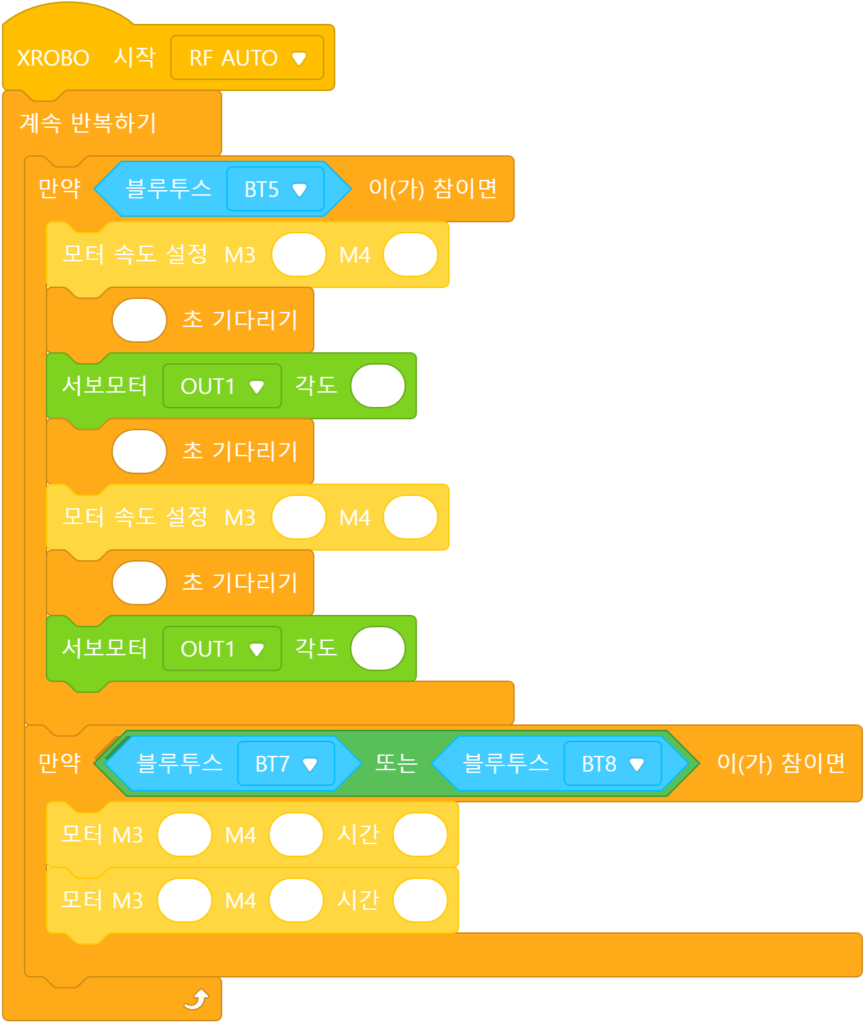
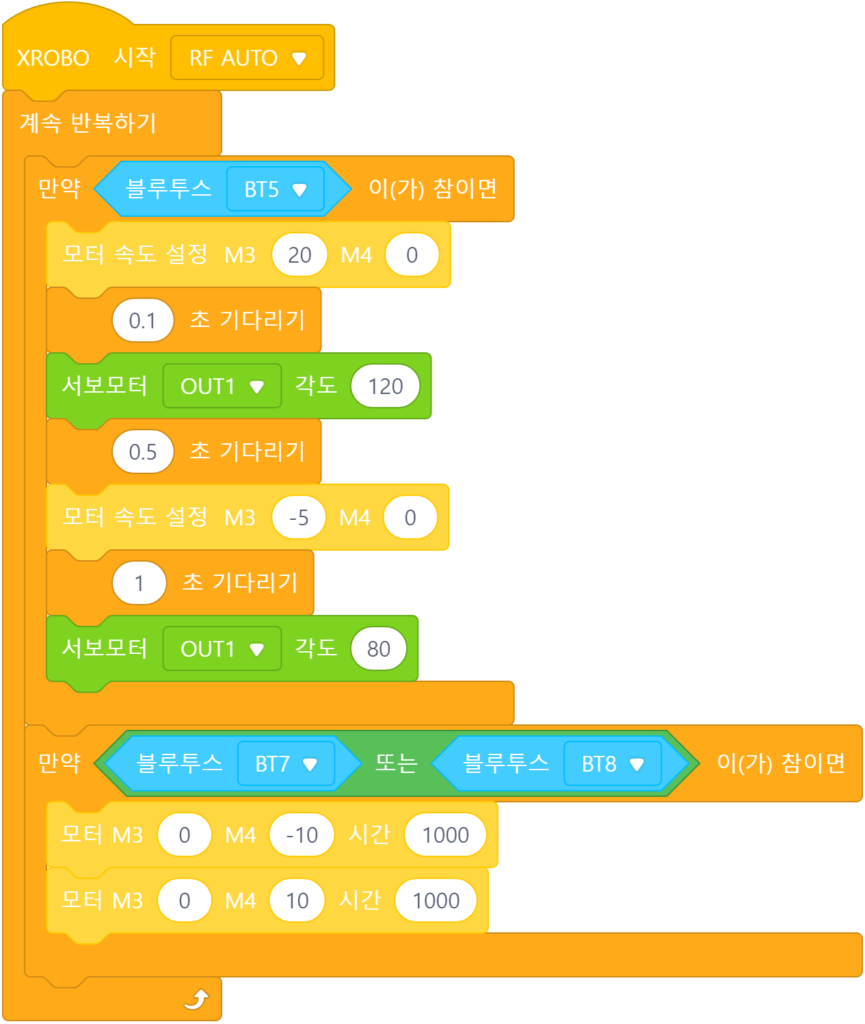
Use the ‘OR’ operation block so that either the 7th or 8th button can be used to load the ball.
Using Remote Control
Wheels
- Button 1: Move forward
- Button 2: Move backward
- Button 3: Turn Left
- Button 4: Turn Right
- When Buttons 1-2 are released: Stop
Ball Launching & Loading
- Button 5: Launch the ball
- Button 7: Load the ball
- Button 8: Load the ball
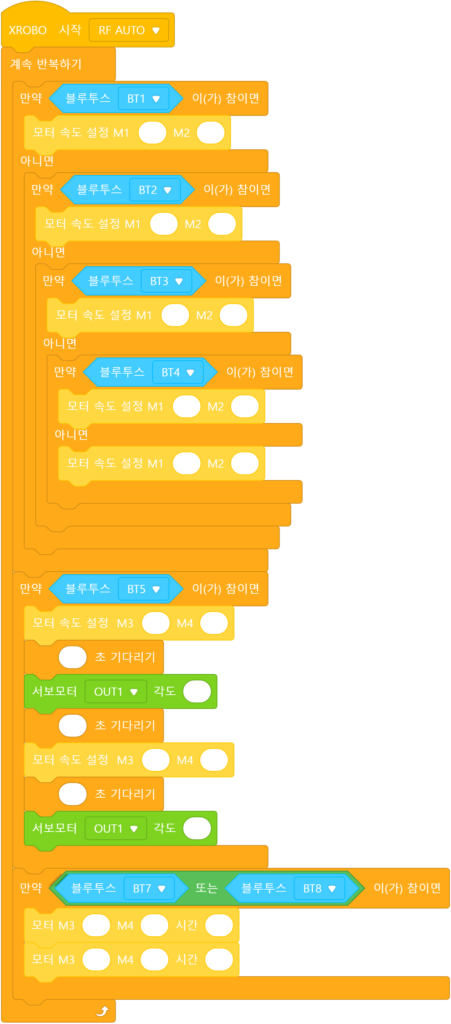
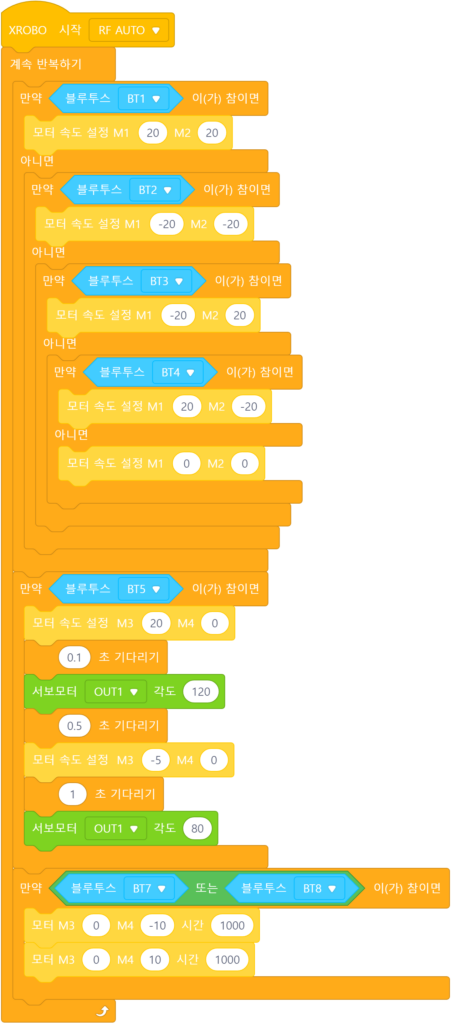
4. Troubleshooting Robot Issues
1) When the Power Does Not Turn On
- Ensure the batteries are inserted with the correct polarity, matching the ‘+’ and ‘-‘ signs.



- Inspect the battery pack cable for any breaks or disconnections.
- Ensure that the battery pack cables are securely connected to the 6V, 12V power connector on the CPU board.

2) When the Remote Control is Not Working
3) When the DC Motor Does Not Rotate / Rotates in the Wrong Direction
- Ensure that the motor cables are correctly connected to the motor port.
- Check the motor cables for any signs of disconnection or damage.
![M1, M2, M3 [2개], M4 [2개] 포트에 연결](https://xrobo.co.kr/wp-content/uploads/2024/07/solution-motorconnection-123344-1024x1024.jpg)
- Confirm that the motor cables are inserted vertically into the motor ports on the CPU board. If connected horizontally, the motor may not rotate.
- Ensure the black wire of the motor cable is aligned with the arrow on the CPU board case. If connected in reverse, the DC motor will rotate in the opposite direction.

- If the DC motor driver board is not inserted according to the assembly diagram, do not turn on the power. Insert it correctly as per the assembly diagram to avoid overheating risks during operation.
- If the DC motor driver board is not inserted, place it properly and then turn on the power to check the operation.

4) When the Servo Motor is Not Functioning Properly
- Ensure that the 3-PIN cable is connected to the correct OUT port.
- Verify that the black wire of the servo motor cable is plugged in the direction of the arrow on the CPU board case.
- Connect the cable so that the black wire aligns with the arrow on the CPU board.


- Ensure that the direction of the servo motor label in the assembled robot matches the assembly diagram. If the label is oriented incorrectly, the servo motor may operate in reverse, or the angle may be incorrect, posing a risk of gear damage.
5) When the LED is Not Functioning Properly
- Ensure that the 3-PIN cable is connected to the correct OUT port.
- Verify that the black wire of the 3-PIN cable is plugged into the side of the LED pin with the white line.
- Confirm that the black wire of the 3-PIN cable is connected in the direction of the arrow on the CPU board case.



6) When the Robot Operates Abnormally
- Ensure that the direction of the DC motor shaft in the assembled robot matches the assembly diagram. Incorrect assembly of the motor shaft may cause the robot wheels to get stuck on the frame and malfunction.
- Check that the cables are not caught in the drivetrain. If the cables are entangled with the drivetrain, the robot may not function properly.

